Appearance
Google Drive configuration
Google Drive can be shared with Supersimple either by:
- Sharing Google Drive or a folder with
google-drive-reader@supersimple-production.iam.gserviceaccount.com - Configuring your own Service Account and sharing its credentials with Supersimple.
Sharing Google Drive with Supersimple
The easiest option is to share your Google Drive or specific folders directly with Supersimple's service account.
- Open Google Drive in your browser
- Navigate to the shared drive or folder you want to share with Supersimple
- Right-click on the shared drive or folder and select Share
- In the Manage members dialog, click Add people and groups
- Enter the email address:
google-drive-reader@supersimple-production.iam.gserviceaccount.com - Set the permission level to Viewer (read-only access)
- Click Done to grant access
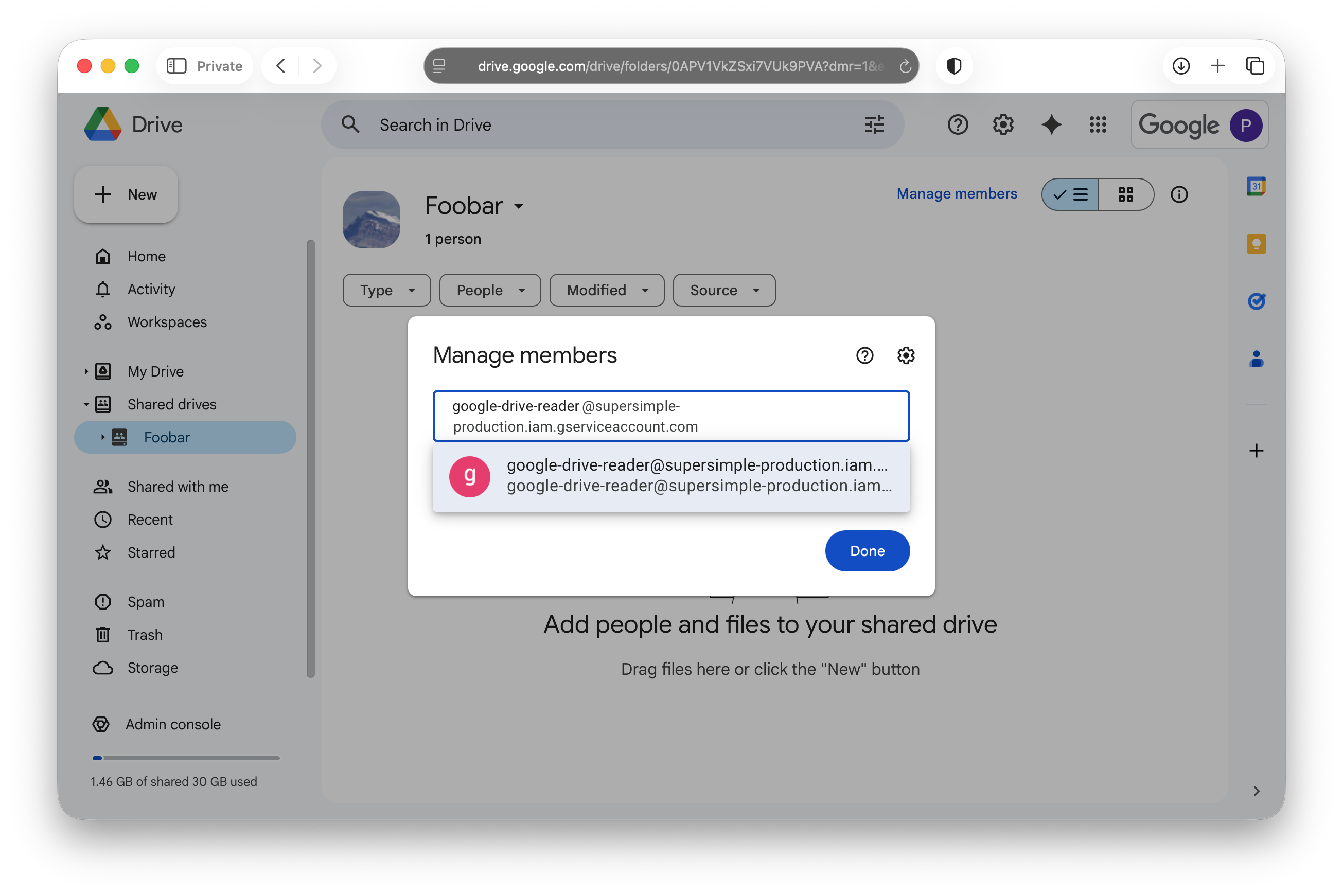
IMPORTANT
Provide Supersimple the following:
- The URL of Shared Google Drive or folder.
Once shared, Supersimple will be able to access the shared drive or folder content.
Setting up Google Cloud Service Account Optional
To integrate with Google Drive with your own service account, create it in the Google Cloud Console and download its credentials JSON file.
Step 1: Create Service Account
Perform the following sections in Google Cloud Console:
- Go to IAM & Admin > Service Accounts
- Click Create Service Account
- Enter the following details:
- Service account name:
supersimple-admin - Service account ID: This will auto-populate as
supersimple-admin - Description:
Service account for Supersimple Google Drive integration
- Service account name:
- Click Done
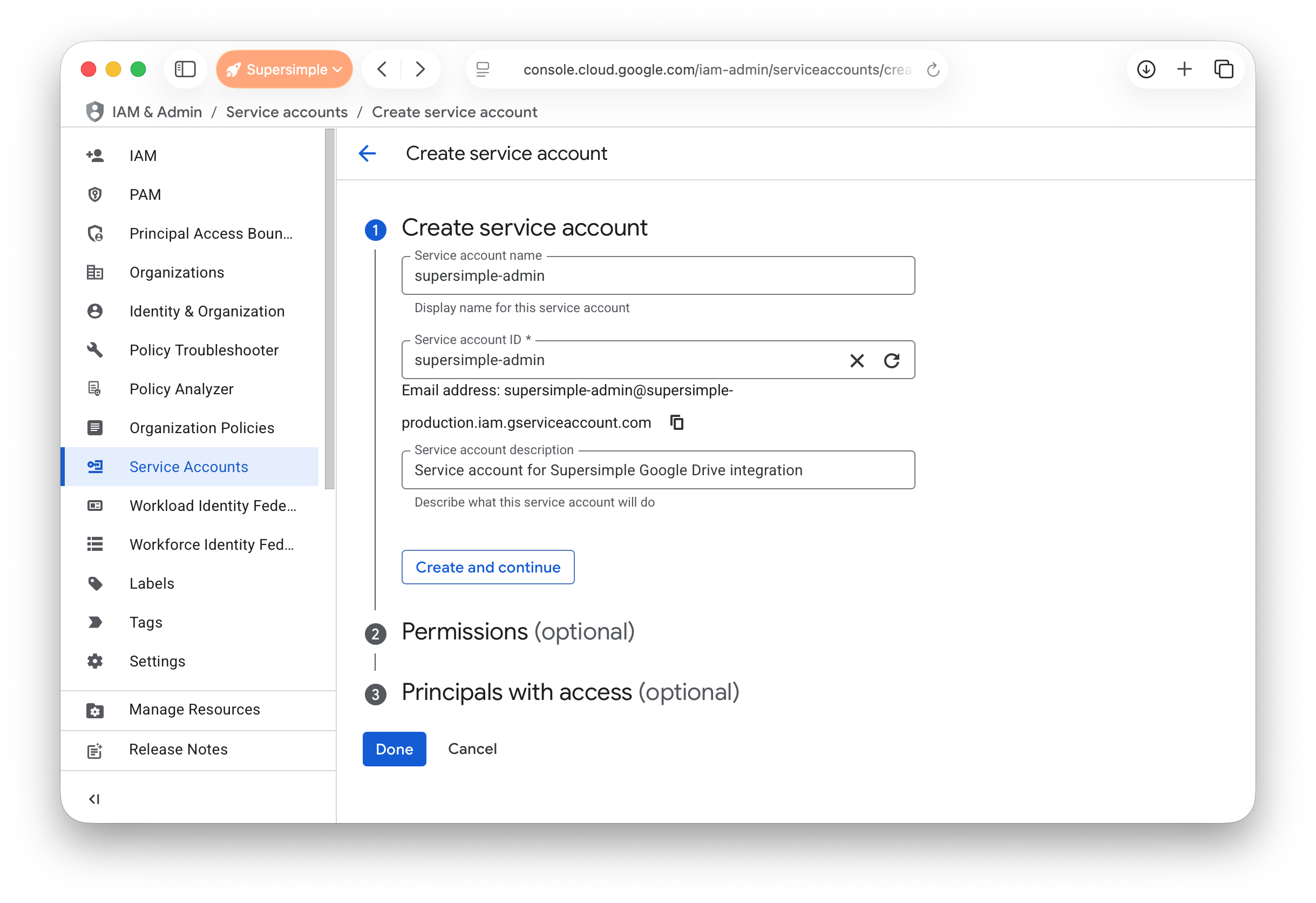
Step 2: Create and Download JSON Key
- In the Service Accounts list, click on the
supersimple-adminservice account - Go to the Keys tab
- Click Add Key > Create new key
- Select JSON as the key type
- Click Create and share the file downloaded to your computer with Supersimple.
Step 3: Share the drive with service account
Use the instructions above to share Google Drive with a service account. Another option is to add service account to a group that has access to shared Google Drive.
Step 4: Enable Admin SDK API
- Navigate to Admin SDK API page in Google Cloud Console. You'll find it at APIs & Services > Admin SDK API
- If the API is not enabled, click Enable API
IMPORTANT
Provide Supersimple the following:
- JSON credentials file for
supersimple-adminservice account. - The URL of Shared Google Drive.
Setting up Google Workspace Groups Access Optional
If your Google Drive permissions are set up using Google Workspace groups, Supersimple needs access to read group membership. You can grant this access by assigning service account to the Groups Reader role in Google Workspace Admin.
Note: Only Google Workspace super administrators can assign admin roles.
Step 1: Assign Groups Reader Role
- Navigate to Account > Admin roles in Google Admin Console
- Find and click on Groups Reader role
- Click Assign service accounts
- Enter the service account email used to share Google Drive (either
google-drive-reader@supersimple-production.iam.gserviceaccount.comorsupersimple-admin@...created in the previous section) - Click Add then Assign Role
This grants the service account read-only access to Google Workspace groups.
IMPORTANT
Provide Supersimple the following:
- Google Workspace primary domain name.
- JSON credentials file for
supersimple-adminservice account. - The URL of Shared Google Drive.
