Appearance
🔍 Detail views
Detail views let you craft the perfect views for a single Customer, User, Transaction or any other data model you might have. This gives you control over what everyone on your team sees when they open up a single "row".
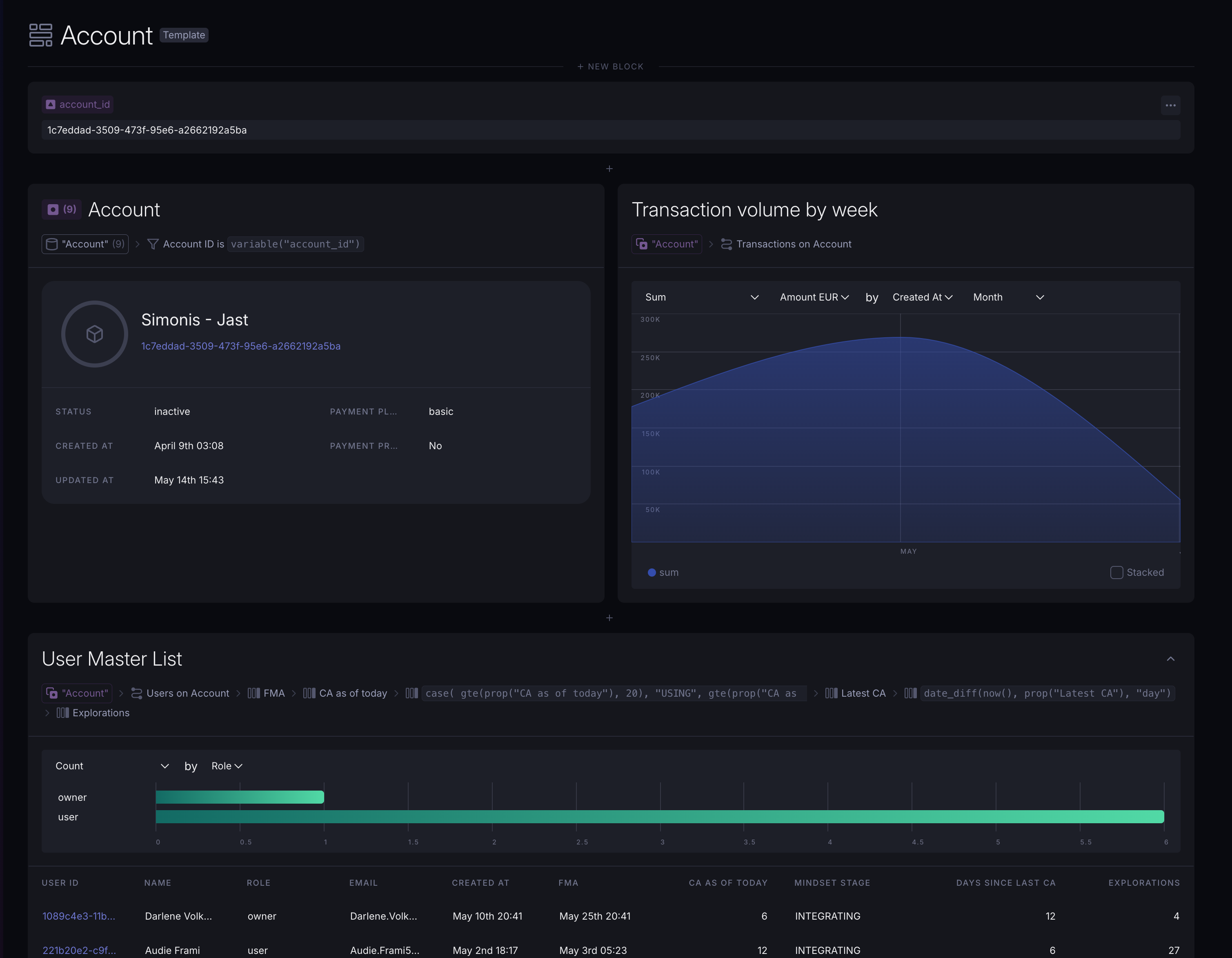
Detail views can generally be opened by clicking on any ID values you see in tables and selecting Open from the dropdown.
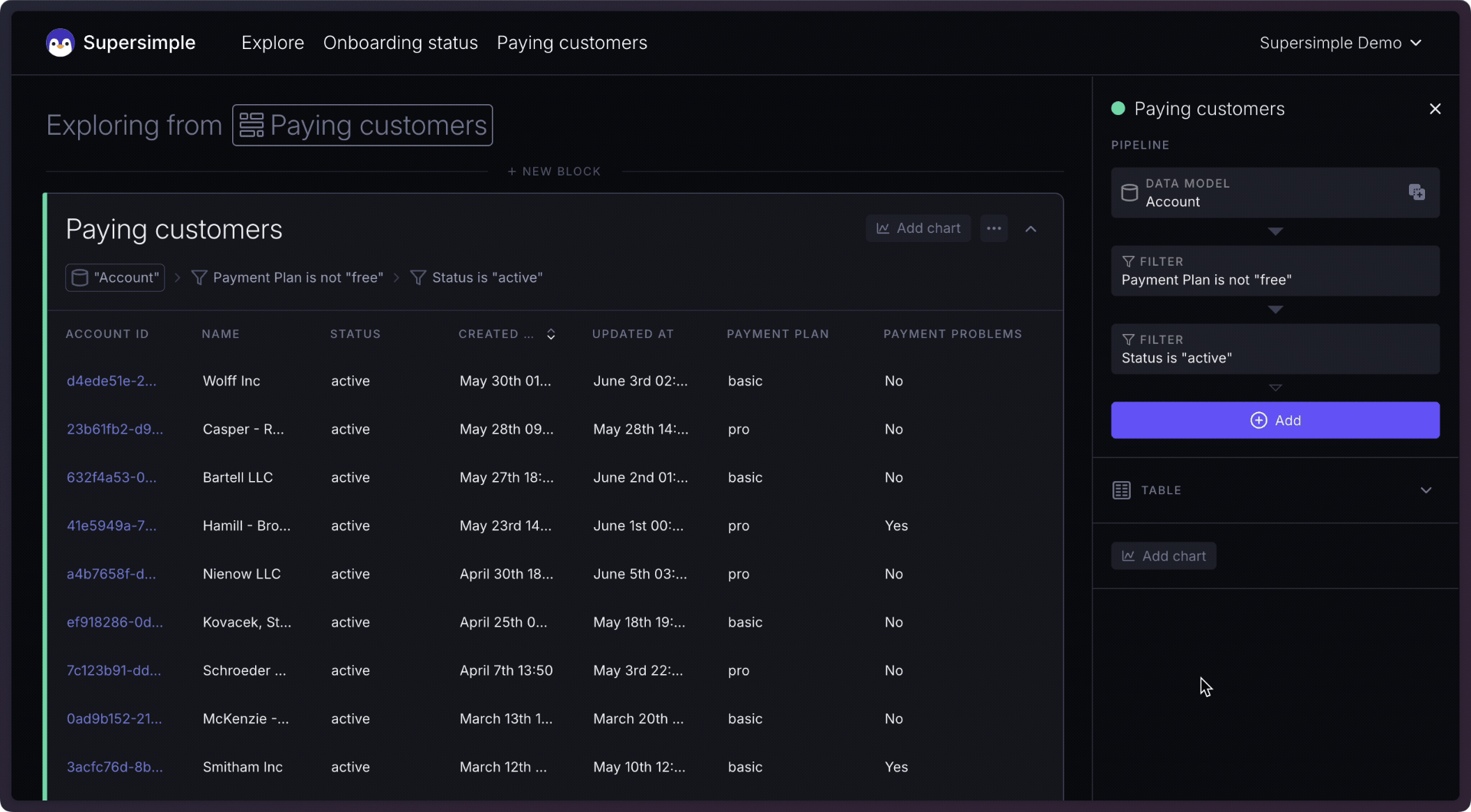
By default, each data model has an auto-generated detail view that shows all of its properties as well as all of its relations.
To edit a data model's detail view, you can just make changes inside the detail exploration just like you would in any other exploration. After making the changes and deselecting any blocks, you can save changes to the model template from the sidebar.
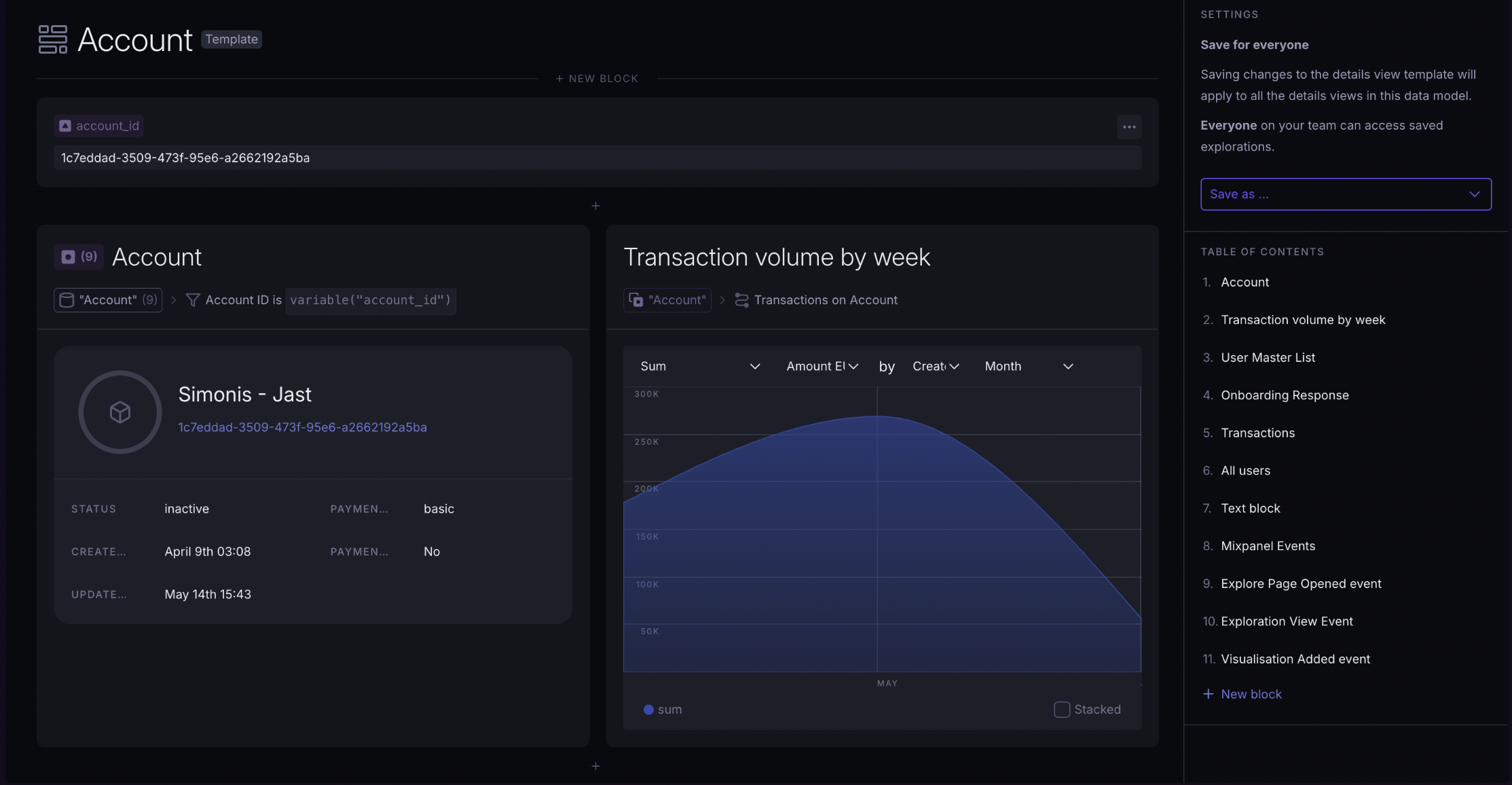
Popular use case: Customer detail view
Many companies choose to create custom detail views for their Customer or User models to quickly get an overview of that customer's status. Depending on your use cases, you might want to, for example, see their onboarding status, support request log, subscription plan or anything else.
