Appearance
Filter
TIP
Make sure you first read the intro to no-code exploration steps
The Filter step (or operation) is the most straight-forward step on Supersimple. It narrows down your dataset to only include rows that match your set criteria.
Basic usage
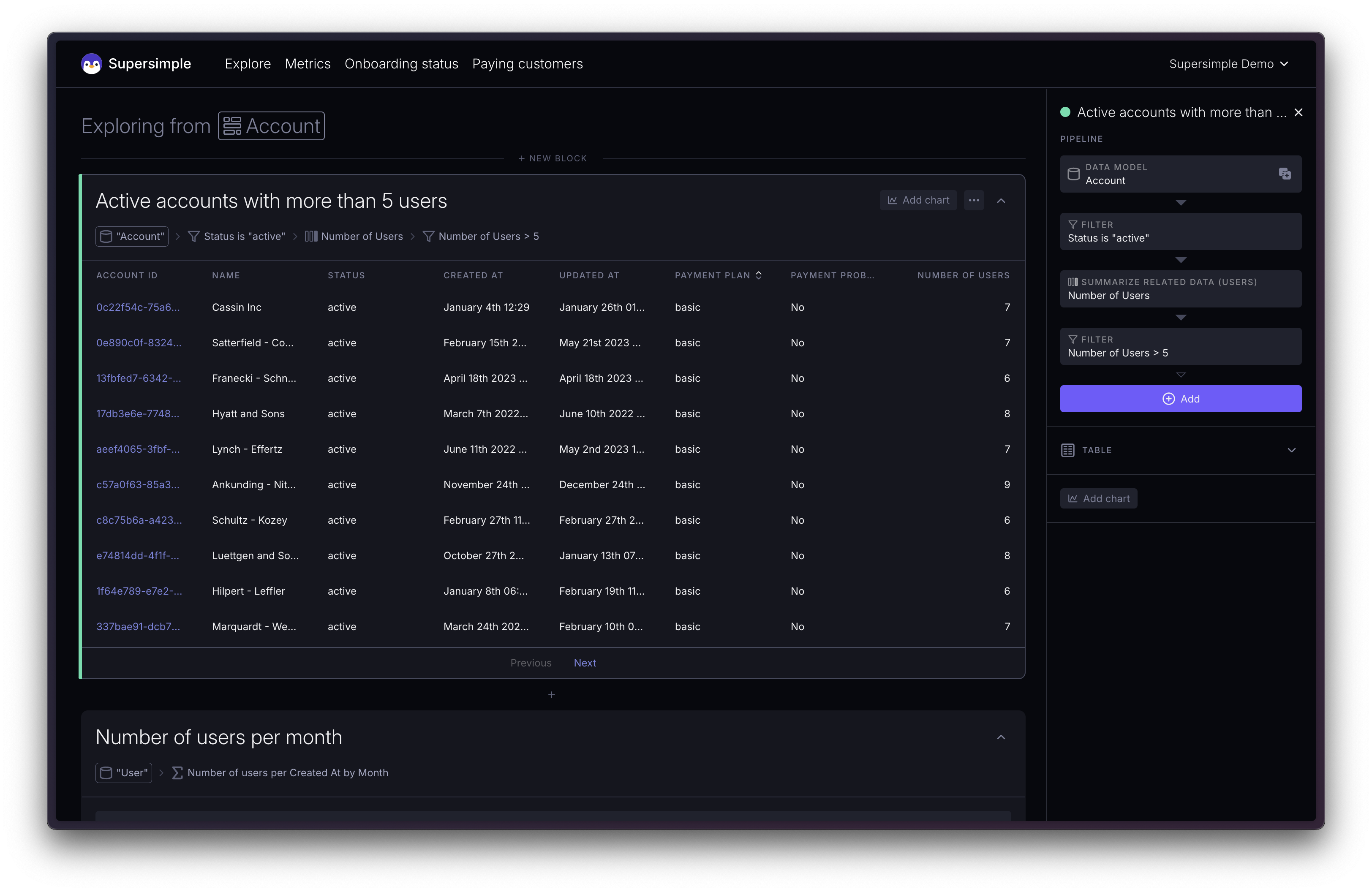
Filters can reference any column that exists in your table. While this sounds obvious, it's important to note that Filters can't be used to create things like new calculations.
In our example from above, we needed to first create the "Number of Users" column, and only then were we able to Filter on it. Remember that the list of steps can always be read top-to-bottom! At every step, you will have access to any previously-created columns, and Filters etc from previous steps will have been applied.
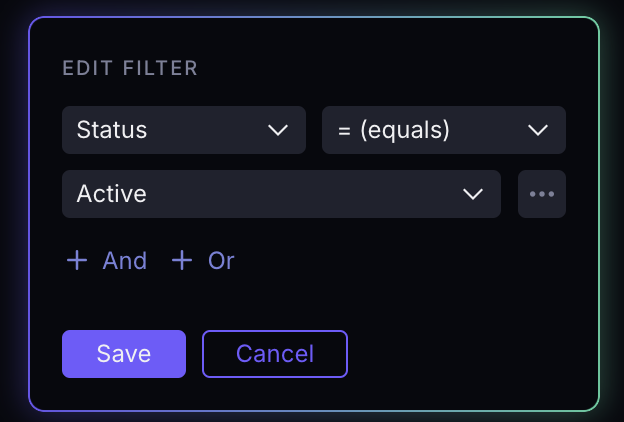
Depending on the type of the field you're filtering, the Filter step will show slightly different options. In this case, we're filtering on an Enum field, meaning we have a dropdown that lets us choose from all of the possible values.
This filter will only keep rows whose Status exactly matches the "Active" enum value.
Using variables
One of the special "tools" you can add from the "new block" menu is a Variable block. Variables allow creating on-page controls that can control behaviour of one or more other blocks.
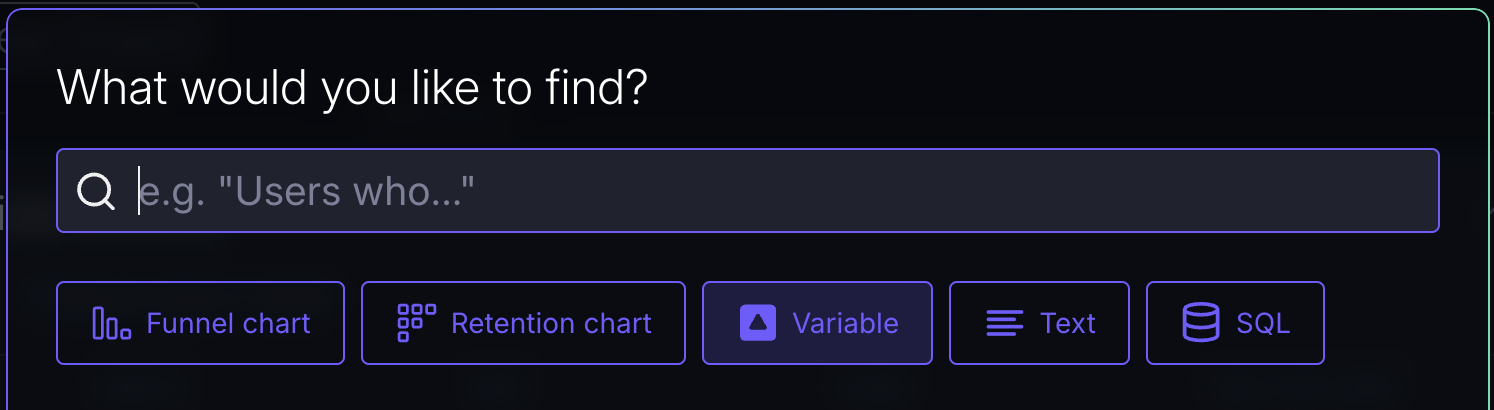
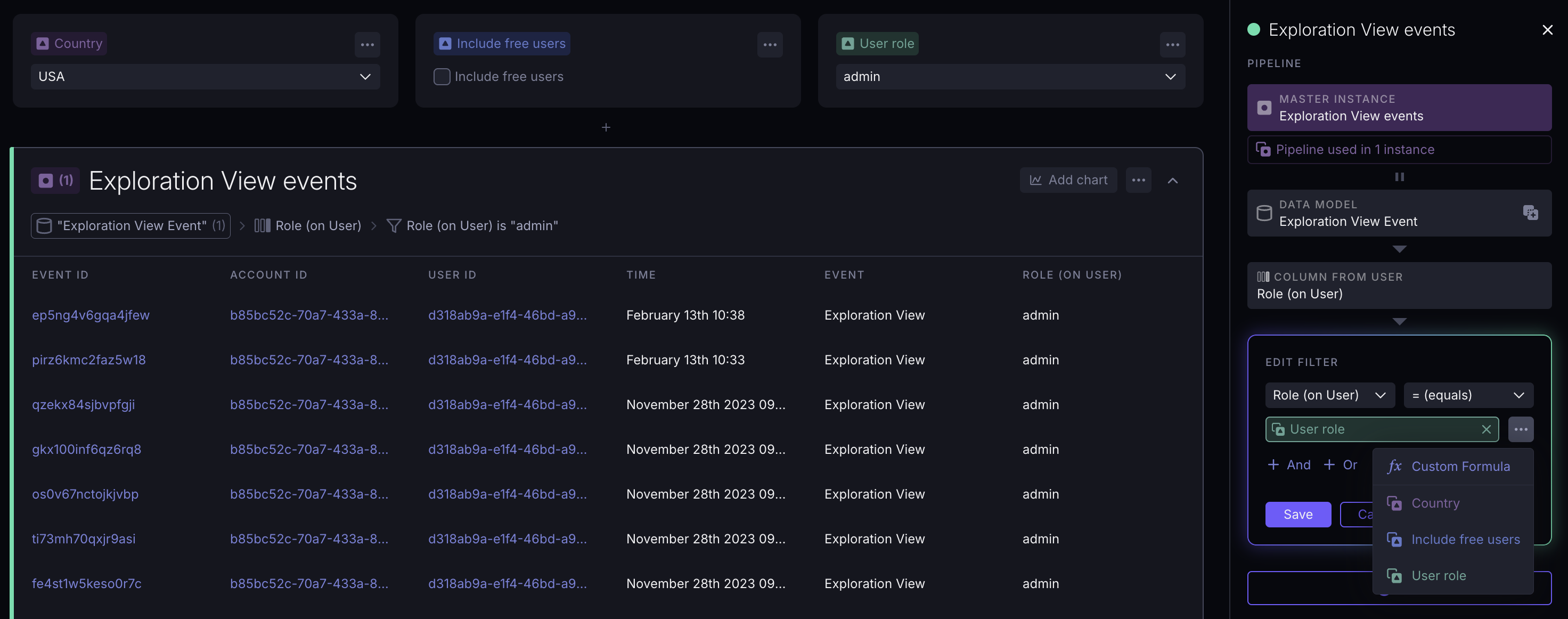
Variables can be referenced in any Filter step, or in any custom formula.
Using custom formulas
You can use custom formulas on the "right-hand side" of the filter to create more complex filtering logic.
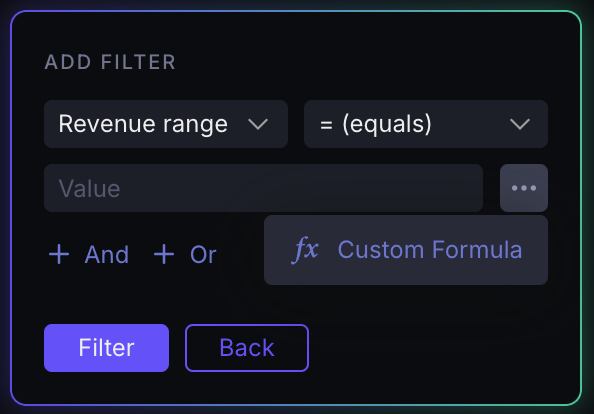
To use custom formulas on the left-hand side of the filtering logic, you can just first create a new column using the relevant formula.
