Appearance
Custom Formulas
Custom formulas allow you to use Excel-like expressions to perform advanced calculations or to apply custom logic.
Writing Formulas
Our Formula editor will guide you through writing any formulas using its built-in autocomplete and documentation.
You can also use the keyboard to navigate the autocompletion suggestions and hit Enter or Tab to accept them.
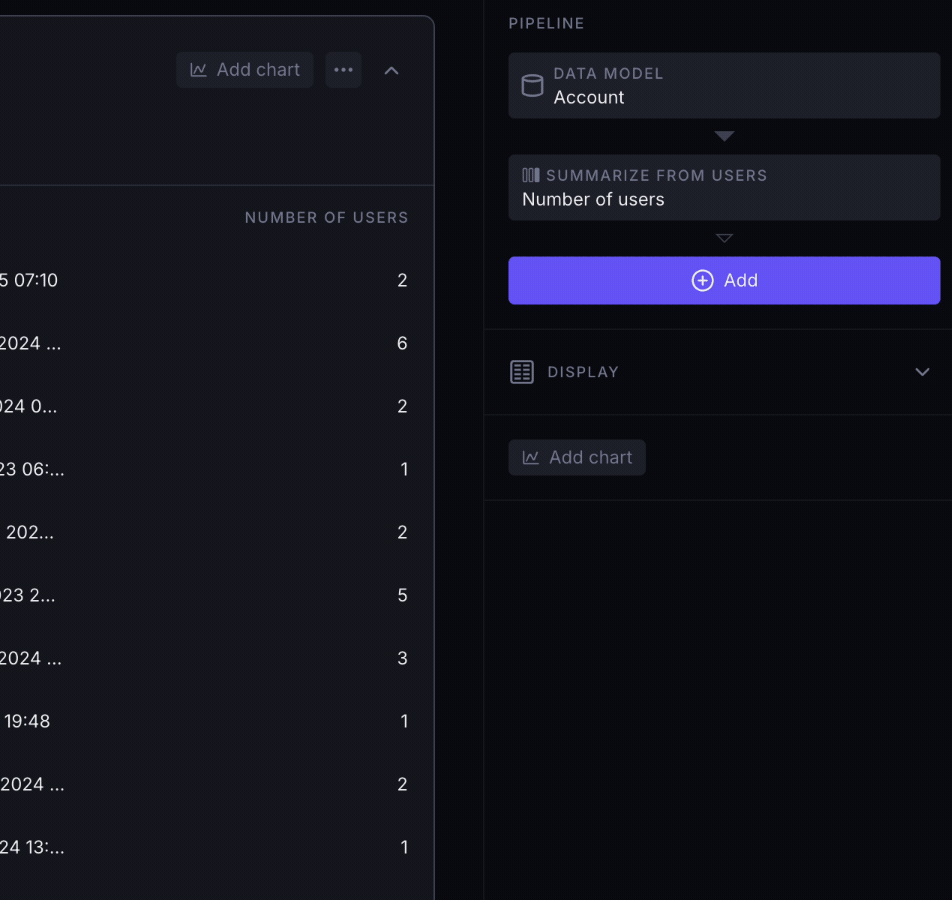
Custom formulas can reference any other existing column using the prop("Column name") function, as well as variable blocks using the variable("Variable name") function.
Examples
Simple calculations
- Adding together two numeric columns:
prop("Column A") + prop("Column B") - Multiplying a column by a constant number:
prop("Column A") * 25 - Subtracting two dates (and getting a time interval):
prop("End date") - prop("Start date")
Conditional logic
- Outputing 0 if
Statusis equal toactive, and otherwise 1:case(prop("Status") == "active", 0, 1)
Date operations
- Getting the end of the month based on a Date column called
Some Date:end_of_month(prop("Some Date")) - Getting the number of minutes between two Date columns:
date_diff(prop("End date"), prop("Start date"), "minute")
Formulas in the Filter step
You can use a custom formula on the right-hand side of the filter condition by choosing Custom Formula from the dropdown menu.
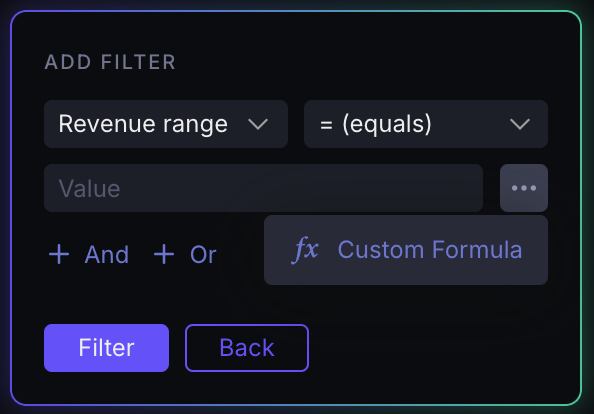
Read more about filtering using custom formulas.
Formulas in the New Column step
To use a Formula, choose Calculation:
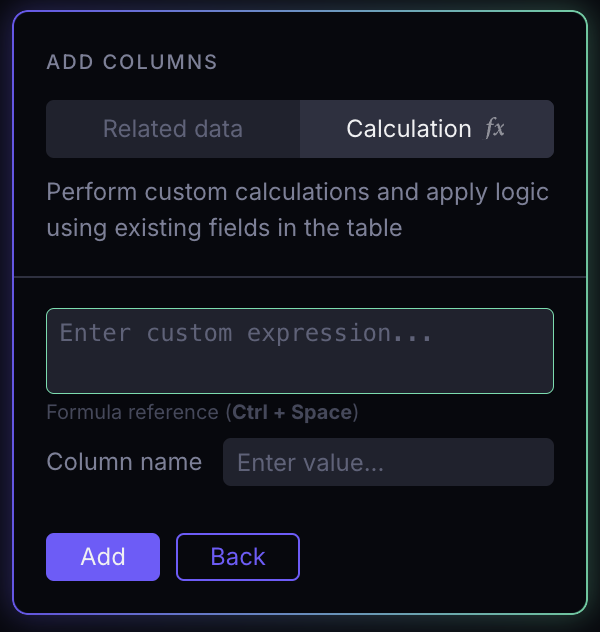
Read more about creating new columns using custom formulas.
